You can opt for specific keywords to be in the search, or out of it. For example, if you are searching for videos on ‘GTA 5’. Using the most conventional search form you will find many videos with the keyword ‘trailer’.
If you want to watch videos other than the trailers, you can always exclude the keyword from your search results i.e. ‘keyword -excluded keyword.’
Look at the figure below, the results have excluded the Gta 5 trailers.
2. Set Specific Start Time
If you want to share just a certain portion/part of a video with a user, you’ll notice that there is no main option available to do this. Normally you have to inform others which minute they can pullto start from. But you may not have known this trick to send a link to a user or embed a certain portion of the YouTube video in your website. Here is how it works.
Consider the following Youtube Video URL:
https://www.youtube.com/watch?v=m-PNy-kZw7I
After the URL link add #t=00m54s to set the starting point of the video at 0 minute and 54 seconds. Here is how it should look like:
Consider the following Youtube Video URL:
https://www.youtube.com/watch?v=m-PNy-kZw7I
After the URL link add #t=00m54s to set the starting point of the video at 0 minute and 54 seconds. Here is how it should look like:
To embed a portion of a YouTube video the process goes the same way. You simply have to add #t=XXmYYs to the embed code (XX is the minutes and YY is the seconds) you get from the original video and paste it to your website.
Once a user plays the video, it will automatically start from the point you have specified in the embed code.
3. Automatic High-Definition Video Play
Sometimes when you play a YouTube video the video quality (by default) will be usually at a lower video resolution. To prevent this from happening you can force the system to permanently play videos in HD format.
For that, use the extension called Magic Actions for Youtube available only for Google Chrome and Firefox. Enable the option Auto HD in the extension and select the video resolution you would like to be played automatically.
4. Watching Videos In Slow-Motion
Sometimes you’re watching a video in YouTube and it’s moving so fast that you are unable to see the tiny details that you could’ve probably missed. Perhaps you want to play the video at a slower pace.
YouTube actually has HTML5 Player for its videos .Check this Link : REQUEST HTML5
In it, Click Request the HTML 5 Player. Now open a video, you will find the option with speed adjustment. Do keep in mind that, you’ll need a browser that fully supports HTML5 video.
YouTube actually has HTML5 Player for its videos .Check this Link : REQUEST HTML5
In it, Click Request the HTML 5 Player. Now open a video, you will find the option with speed adjustment. Do keep in mind that, you’ll need a browser that fully supports HTML5 video.
5. Youtube Speed Test
Youtubers perhaps know that, one of the most important race in the world is the race between the red bar and the grey bar. So, if you want to know the actual speed of loading, just addmy_speed next to the address of YouTube Home Page.
YouTube video speed history shows the past video speeds of YouTube videos you watched from your location (your current browser at your current IP address). It also shows aggregate video speed by other users in your city, state, country, and worldwide.
YouTube video speed history shows the past video speeds of YouTube videos you watched from your location (your current browser at your current IP address). It also shows aggregate video speed by other users in your city, state, country, and worldwide.

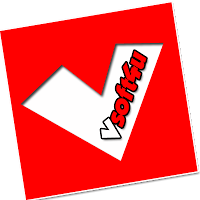




 :)
:) :(
:( hihi
hihi :-)
:-) :D
:D =D
=D :-d
:-d ;(
;( ;-(
;-( @-)
@-) :P
:P :o
:o :>)
:>) (o)
(o) :p
:p :-?
:-? (p)
(p) :-s
:-s (m)
(m) 8-)
8-) :-t
:-t :-b
:-b b-(
b-( :-#
:-# =p~
=p~ $-)
$-) (y)
(y) (f)
(f) x-)
x-) (k)
(k) (h)
(h) cheer
cheer