How to Overcome Errors in Google Playstore
Downloading apps from the Play Store is probably the most common activity that is often performed by users of Android, if he/she wants to get the application. In addition to “easier download” , downloading the application directly from the Play Store also will reduce security risks such as malware invasion riding on applications that are circulating in unofficial app store.
However, what should you do if the Play Store often gives an error message every time we want to download ? Just follow these 7 steps to resolve the problem. Note: Each and every step may not be necessary . Even after each of these following steps, you may check whether the problem is solved.
1. Clear Data and Cache
Go to Settings-> application-> manage applications and select All • Search Google Play Store and tap the button Clear data. Press Yes to continue • Then tap clear cache and press Yes to confirm • Finally press the Uninstall updates and select Yes to continue anyway • Perform similar steps in Download Manager
2. Check the availability of free space
• Go to the SD card & phone storage
• Check the remaining free space on the internal memory by looking at the amount of available space is available
• Check the remaining free space on the internal memory by looking at the amount of available space is available
If its’s too low , please delete unused files to create more data storage and processing space.
3. Test Connection
If you use the internet on Wi-Fi, be sure to check TCP and UDP port 5228 which is the port number to access the Play Store. If the port is closed, then you would not be able to download any apps from the same network. The easiest way to tell if a Wi-Fi network that you use is blocking the access to download from Play Store course is by trying to download the same application over a data network operator.
4. Perform a new installation of Google Play Store
If the test connection is not a problem and you still get an error message when downloading a particular application, then you can perform a new installation by downloading the Play Store APKnya of a PC or laptop. You can use Google to search for the download link.
5. Factory Reset
When you’ve done all four steps above and still there’s no luck, you can do a factory reset. Keep in mind that , by doing the factory reset all the data stored in the phone will be erased. For it to do a backup first: • Go to Settings> Accounts & Sync then check Background data and Auto-Sync. • Do not forget to select your Gmail account, and check Sync Contacts. • Go to Settings> Privacy and tick back up my data and Automatic restore. • If you want to backup sms, and all other data stored in your mobile phone, you can use PC Suite which is included when you buy the phone or it can be downloaded directly from the official website.
6 Google Play Store Contact Support Team
If you are still having trouble downloading from the Play Store, please contact Google Play Store Support Team.
7. Flashing ROM
If you still have problems after doing a factory reset as well as contacting Google Play Support Team, then you may try out flashing the ROM. If you do not know how to flash the ROM, you may give it to the official mobile phone service center.

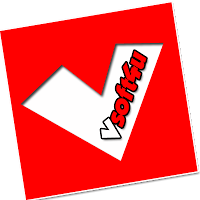




 :)
:) :(
:( hihi
hihi :-)
:-) :D
:D =D
=D :-d
:-d ;(
;( ;-(
;-( @-)
@-) :P
:P :o
:o :>)
:>) (o)
(o) :p
:p :-?
:-? (p)
(p) :-s
:-s (m)
(m) 8-)
8-) :-t
:-t :-b
:-b b-(
b-( :-#
:-# =p~
=p~ $-)
$-) (y)
(y) (f)
(f) x-)
x-) (k)
(k) (h)
(h) cheer
cheer