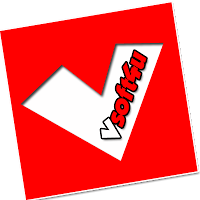Hello everyone, As now many of us are using windows 8, today i will provide you collection of windows 8 shortcut keys, which will make windows 8 more easy and user friendly to you. Windows 8 is designed for tablet as well as PC.
Windows 8 is comparatively easy to use when it is in an touch screen device. When you’re using Windows 8 on a tablet, it’s easy enough to navigate the new OS. But if you don’t have a touch screen, there’s no need to mouse around to make key functions appear. if you know the correct keyboard shortcuts, you can work faster and more efficiently, keyboard shortcuts are a very efficient method for quickly getting work done without removing your hands away from keyboard. no matter the type of Windows 8 PC. knowing at least some of the windows 8 keyboard shortcuts will make your Windows 8 experience much more enjoyable. Try to memorize these Windows 8 shortcuts keys.
Some Important Shortcut Keys For Windows 8
Windows Key : Open the Start Screen
Win + Z : Open Application bar
Win + W : Search in Settings of the system
Win + X : Open Windows Mobility Center
Win + V : Switch among notifications
Win + Shift + V : Switch among notifications (in reverse manner)
Win + U : Open Ease of Access Center
Win + T : Set focus to Taskbar and toggle through Programs
Win + S : Open OneNote Screenshot Creator (If Microsoft Office-OneNote is installed)
Win + R : Open Run dialog box
Win + Q : Open Windows Apps Search
Win + P : Display Projection Options
Win + O : Disable screen rotation / orientation
Win + N : Create new OneNote (If Microsoft Office-OneNote is installed)
Win + M : Minimize all windows
Win + Shift + M : Restore minimized windows
Win + L : Lock your computer
Win + K : Open Device Connections
Win + J : Toggle foreground between the filled and snapped applications
Win + I : Open Settings Panel (To change Settings for the Wireless Networks, Volume, Apps, Brightness or to Shut Down)
Win + H : Open Share Panel
Win + G : Toggle through Windows Desktop Gadgets
Win + F : Search for the Files in Computer
Win + Ctrl + F : Search for Computers in a network
Win + E : Show Windows Explorer with File’s Tree View
Win + D : Toggle “Show Desktop”
Win + C : Open Charms bar
Win + B : Set focus to Notification Area
Win + Enter : Open Windows Narrator
Win + Alt + Enter : Open Media Center (If Media Center is Installed on PC)
Win + Spacebar : Change the Keyboard Layout / Input Language
Win + PageUp : Move Start Screen to the left side of screen
Win + PageDown : Move Start Screen to the right side of screen
Win + Plus : Magnifier Zoom-In
Win + Minus : Magnifier Zoom-Out
Win + Esc : Close Magnifier
Win + Left Arrow : Dock the current window to left half of the screen
Win + Right Arrow : Dock the current window to right half of the screen
Win + Up Arrow : Maximize the currently active window
Win + Down Arrow : Minimize / Restore the currently active window
Win + Shift + Up Arrow : Maximize the currently active window vertically, while maintaining its width
Win + Shift + Down Arrow : Minimize / Restore the currently active window vertically, while maintaining its width
Win + Shift + Left Arrow : Move the currently active window to the left side of monitor
Win + Shift + Right Arrow : Move the currently active window to the right side of monitor
Win + Home : Toggle (Minimize/Maximize) all non-active windows
Windows + number : Launch the program from taskbar sequence (e.g. To open 1st program window, use Windows + 1)
Windows + Shift + number : Launch a new instance of the currently active program from taskbar sequence (e.g. To open an instance of 1st program window, use Windows + Shift + 1)
Win + Break : Display System Properties dialog box
Win + F1 : Open Windows Help and Support
Win + Forward Slash (/) : Initiate IME (Input Method Editor) reconversion
Win + Tab : Toggle through all Applications
Win + Ctrl + Tab : Toggle through Applications and snap them as they cycle
Win + Shift + Tab : Toggle through Applications in reverse order
Win + Dot (.) : Move the gutter to the right
Win + Shift + Dot (.) : Move the gutter to the left
Win + Comma (,) : Look Temporarily at the desktop
Win + Z : Open Application bar
Win + W : Search in Settings of the system
Win + X : Open Windows Mobility Center
Win + V : Switch among notifications
Win + Shift + V : Switch among notifications (in reverse manner)
Win + U : Open Ease of Access Center
Win + T : Set focus to Taskbar and toggle through Programs
Win + S : Open OneNote Screenshot Creator (If Microsoft Office-OneNote is installed)
Win + R : Open Run dialog box
Win + Q : Open Windows Apps Search
Win + P : Display Projection Options
Win + O : Disable screen rotation / orientation
Win + N : Create new OneNote (If Microsoft Office-OneNote is installed)
Win + M : Minimize all windows
Win + Shift + M : Restore minimized windows
Win + L : Lock your computer
Win + K : Open Device Connections
Win + J : Toggle foreground between the filled and snapped applications
Win + I : Open Settings Panel (To change Settings for the Wireless Networks, Volume, Apps, Brightness or to Shut Down)
Win + H : Open Share Panel
Win + G : Toggle through Windows Desktop Gadgets
Win + F : Search for the Files in Computer
Win + Ctrl + F : Search for Computers in a network
Win + E : Show Windows Explorer with File’s Tree View
Win + D : Toggle “Show Desktop”
Win + C : Open Charms bar
Win + B : Set focus to Notification Area
Win + Enter : Open Windows Narrator
Win + Alt + Enter : Open Media Center (If Media Center is Installed on PC)
Win + Spacebar : Change the Keyboard Layout / Input Language
Win + PageUp : Move Start Screen to the left side of screen
Win + PageDown : Move Start Screen to the right side of screen
Win + Plus : Magnifier Zoom-In
Win + Minus : Magnifier Zoom-Out
Win + Esc : Close Magnifier
Win + Left Arrow : Dock the current window to left half of the screen
Win + Right Arrow : Dock the current window to right half of the screen
Win + Up Arrow : Maximize the currently active window
Win + Down Arrow : Minimize / Restore the currently active window
Win + Shift + Up Arrow : Maximize the currently active window vertically, while maintaining its width
Win + Shift + Down Arrow : Minimize / Restore the currently active window vertically, while maintaining its width
Win + Shift + Left Arrow : Move the currently active window to the left side of monitor
Win + Shift + Right Arrow : Move the currently active window to the right side of monitor
Win + Home : Toggle (Minimize/Maximize) all non-active windows
Windows + number : Launch the program from taskbar sequence (e.g. To open 1st program window, use Windows + 1)
Windows + Shift + number : Launch a new instance of the currently active program from taskbar sequence (e.g. To open an instance of 1st program window, use Windows + Shift + 1)
Win + Break : Display System Properties dialog box
Win + F1 : Open Windows Help and Support
Win + Forward Slash (/) : Initiate IME (Input Method Editor) reconversion
Win + Tab : Toggle through all Applications
Win + Ctrl + Tab : Toggle through Applications and snap them as they cycle
Win + Shift + Tab : Toggle through Applications in reverse order
Win + Dot (.) : Move the gutter to the right
Win + Shift + Dot (.) : Move the gutter to the left
Win + Comma (,) : Look Temporarily at the desktop
Shortcuts starting with Alt Key :
Alt + W : Create a new document or select a template
Alt + V : Paste
Alt + T : Cut
Alt + S + N : Deselect
Alt + S + I : Invert the selection
Alt + S + A : Select all
Alt + R : Rename selected files
Alt + P + S : Insert label
Alt + P + R : Open properties
Alt + P + E : Display “Open With…” dialog box
Alt + N : Create a new folder
Alt + M : Move the files
Alt + H : Show the history of file versions
Alt + E : Edit selected files
Alt + D : Delete selected files or folder
Alt + C + P : Copy path to the file or folder
Alt + C + O : Copy selected items
Alt + A : Open the “special features”
Hope you enjoyed this post, don’t forget commenting your Window 8 Shortcut keys Experience with us .
Alt + V : Paste
Alt + T : Cut
Alt + S + N : Deselect
Alt + S + I : Invert the selection
Alt + S + A : Select all
Alt + R : Rename selected files
Alt + P + S : Insert label
Alt + P + R : Open properties
Alt + P + E : Display “Open With…” dialog box
Alt + N : Create a new folder
Alt + M : Move the files
Alt + H : Show the history of file versions
Alt + E : Edit selected files
Alt + D : Delete selected files or folder
Alt + C + P : Copy path to the file or folder
Alt + C + O : Copy selected items
Alt + A : Open the “special features”
Hope you enjoyed this post, don’t forget commenting your Window 8 Shortcut keys Experience with us .